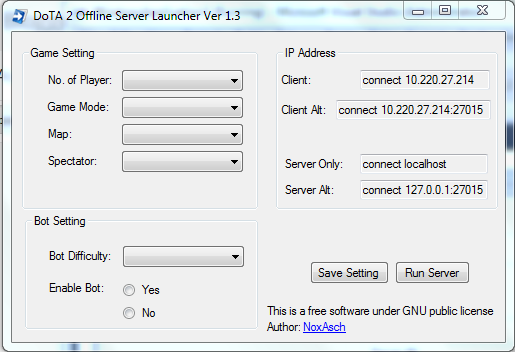Extra : Play DOTA 2 Offline The Simplified Way
Last updated on : 18th October 2016 GMT +8
(p/s: I've recorded the tutorial video and now working on audio part)
Update History :
24th September 2014 - D2OSL first public release (work until Rekindling Soul update)
30th January 2015 - This update is not working
4th February 2015 - Re-uploaded (Tested and working)
14th March 2015 - 15M15 update
21st April 2015 - Version 2.0.1 (Alpha) - Experimental
7th August 2015 - Version 2.0.2 (Beta) - Stable
18th October 2016 - Version CFG - Stable
Please refer to this post for latest update.
Upcoming update - Choose Hero For AI Bot.
What's New?
-No metamod or d2fixups, it seems dead
-currently using dota 2 cfg file
-save directory on close, so you don't need to re-enter the path over again on next start.
-Guide divide into section and quicklinks
New in this version:
-Year Beast Brawl 2015 mode added
-1v1 Solo Mid mode added
-Added instruction in new tab
-Choose hero for bot (not available yet)
-Change name to D2OSL because DoTA 2 Offline Server is too long.
Requirements / What do you need ?
Goto / Quick links (Guide) :
Downloads
A - Enabling Console
B - Creating The Server
C - Setting Up the Server
D - Connect To The Server
E - How To Join Team / Spectate
F - Add bot to the game
The only way to play DOTA 2 offline is to use srcds dedicated server with metamod and d2fixups plugin. I mean, to play with your friends or bots or just a pub play in your campus. All this are license under GNU Public License which mean it is free !
Well, why play offline ? If your campus internet block steam and dota 2 port like mine or your internet is lagging or you just want to have fun, well this is the easy way.
Any version update, I will update link on this post.
This program is licensed as GNU Public License Version 2 as d2fixup is.
Download DoTA 2 Offline Server Launcher :
*Tested on Dota 2 newest update Version 6.82 (Rekindling Soul Update) and working.
*Still work on older version but Client and Server version must match to connect.
*map : dota is the new default map
*all other map is buggy
The Oracle updates :
*ignore the "searching for steam network" or "connecting to steam network"
we only need the console ! it does not affect offline play, only you can't play
with bot using the button, but you can use the console command !
Issue : The server shut off itself
1)Delete the server folder
2)Clean registry (use ccleaner and eusing registry cleaner or any software)
3)Create the server folder again by copy the "dota 2 beta" folder from steamapps
4) Re-extract the D2OSL again and use the copy the newly extracted server file from
D2OSL folder and paste it inside the server folder and replace all !
*Windows Only
Version 1.4
- Map : New Year map added.
- Mode : Diretide, The Greeviling, and Reverse Captain Mode added.
Version 1.4 with SourceMod- fix jointeam as unknown command
Link 1 - googledrive - 12.8MB (updated on 15th March 2015)
Link 2 - mediafire - 12.8MB (updated on 15th March 2015)
Version 2.0.2b
Link 1 - googledrive - 12.8MB (updated on 15th March 2015)
Version CFG
Link 1 - googledrive - 112KB (updated on 18th October 2016)
Scanned with :
VirusTotal : Result HERE(DoTA 2 Offline Server Launcher.exe)
Guide :
First thing first, this is to enable dota 2 console for each player :
2) Properties window will appear, then click SET LAUNCH OPTIONS...
3) Launch Option window will appear, type in -console , hit ok and you are done. anyway you can add -novid like I did in the picture below to disable the video when you launch dota 2.
4) Well ,yeah. when you launch dota 2, you got this console thing.
5) You need to start steam in offline mode as this is for offline play of course.
4) Extract the D2OSL you just downloaded.
5) Copy all file and folder inside the folder you just extract. (As in this picture)
6) Paste and replace those "all thing" inside "dota 2 beta" which you already paste somewhere.
(*you can rename "dota 2 beta" folder as anything like "dota 2 server" or whatever you like)
(your folder might not look the same as the update goes on)
(client dota version must be the same or greater than the server version)
(As dota 2 is updated and you want new hero in your offline server,
delete the old server folder and do again step 1 to 6)
*Only one laptop act as server
For the first run, after choose your preferred settings hit "Save Setting" and then you can hit "Run Server" to run the server.
No. of Player :
1 vs 1 ( max 2 player slot)
3 vs 3 ( max 6 player slot)
4 vs 4 ( max 8 player slot)
5 vs 5 ( max 10 player slot)
Example :
Inside the console thing, copy and paste the "Server Only" ip address. ( connect localhost )
from the DoTA 2 Offline Server Launcher window.
If that is not working, try the "Server Alt" ip address instead. ( connect 127.0.0.1:27015 )
For Client (Other than server) :
Ask from your friend who act as the server his ip address which shown in DoTA 2 Offline Server Launcher. As for mine usually connect 169.254.103.75 if the ip is not working add :27015
and it might look like this connect 169.254.103.75:27015
If your console show "connected to...." (example as the screenshot below), it means you are connected. If it retrying, there might be a problem somewhere.
Team Dire : In your console, type in jointeam bad and hit enter.
To Spectate the game : In your console, type in jointeam spectator and hit enter.
(p/s: I've recorded the tutorial video and now working on audio part)
Update History :
24th September 2014 - D2OSL first public release (work until Rekindling Soul update)
30th January 2015 - This update is not working
4th February 2015 - Re-uploaded (Tested and working)
14th March 2015 - 15M15 update
21st April 2015 - Version 2.0.1 (Alpha) - Experimental
7th August 2015 - Version 2.0.2 (Beta) - Stable
18th October 2016 - Version CFG - Stable
Please refer to this post for latest update.
Upcoming update - Choose Hero For AI Bot.
What's New?
-No metamod or d2fixups, it seems dead
-currently using dota 2 cfg file
-save directory on close, so you don't need to re-enter the path over again on next start.
-Guide divide into section and quicklinks
New in this version:
-Added instruction in new tab
-Change name to D2OSL because DoTA 2 Offline Server is too long.
Requirements / What do you need ?
1. Be offline
2. Turn of your firewall (server only)
3. Create Ad-hoc connection or LAN. (Do not use windows 8 cmd line, it doesn't work)
2. Turn of your firewall (server only)
3. Create Ad-hoc connection or LAN. (Do not use windows 8 cmd line, it doesn't work)
3. Steam Account for each player. (different account for each player)
4. Dota 2 installed inside for each player.
5. Start Dota 2 in offline mode
5. Start Dota 2 in offline mode
Goto / Quick links (Guide) :
Downloads
A - Enabling Console
B - Creating The Server
C - Setting Up the Server
D - Connect To The Server
E - How To Join Team / Spectate
F - Add bot to the game
The only way to play DOTA 2 offline is to use srcds dedicated server with metamod and d2fixups plugin. I mean, to play with your friends or bots or just a pub play in your campus. All this are license under GNU Public License which mean it is free !
Well, why play offline ? If your campus internet block steam and dota 2 port like mine or your internet is lagging or you just want to have fun, well this is the easy way.
To manage the server, you are required to enter several command into the server window. But then, I made it easier for you to setting the server, in my spare time I have a made a GUI to simplify and help to setup the server with ease. no more googling for mode or command.
Any version update, I will update link on this post.
Screenshot of the program :
This program is licensed as GNU Public License Version 2 as d2fixup is.
Download DoTA 2 Offline Server Launcher :
*Tested on Dota 2 newest update Version 6.82 (Rekindling Soul Update) and working.
*Still work on older version but Client and Server version must match to connect.
*map : dota is the new default map
*all other map is buggy
The Oracle updates :
*ignore the "searching for steam network" or "connecting to steam network"
we only need the console ! it does not affect offline play, only you can't play
with bot using the button, but you can use the console command !
Issue : The server shut off itself
1)Delete the server folder
2)Clean registry (use ccleaner and eusing registry cleaner or any software)
3)Create the server folder again by copy the "dota 2 beta" folder from steamapps
4) Re-extract the D2OSL again and use the copy the newly extracted server file from
D2OSL folder and paste it inside the server folder and replace all !
*Windows Only
Downloads
Version 1.4
- Map : New Year map added.
- Mode : Diretide, The Greeviling, and Reverse Captain Mode added.
Version 1.4 with SourceMod- fix jointeam as unknown command
Link 1 - googledrive - 12.8MB (updated on 15th March 2015)
Link 2 - mediafire - 12.8MB (updated on 15th March 2015)
Version 2.0.2b
Link 1 - googledrive - 12.8MB (updated on 15th March 2015)
Version CFG
Link 1 - googledrive - 112KB (updated on 18th October 2016)
VirusTotal : Result HERE(DoTA 2 Offline Server Launcher.exe)
Guide :
A) Preparation for Offline Play (Skip this if you already enable dota 2 console) :
First thing first, this is to enable dota 2 console for each player :
2) Properties window will appear, then click SET LAUNCH OPTIONS...
3) Launch Option window will appear, type in -console , hit ok and you are done. anyway you can add -novid like I did in the picture below to disable the video when you launch dota 2.
4) Well ,yeah. when you launch dota 2, you got this console thing.
5) You need to start steam in offline mode as this is for offline play of course.
B) Creating The Server :
1) Navigate to your steam folder. As for example :
D:\Steam\SteamApps\common
2) Copy dota 2 beta folder inside the common folder.
3) Paste the folder in other location such as on your desktop or like me, I put in inside my
local disk D:
4) Extract the D2OSL you just downloaded.
5) Copy all file and folder inside the folder you just extract. (As in this picture)
6) Paste and replace those "all thing" inside "dota 2 beta" which you already paste somewhere.
(*you can rename "dota 2 beta" folder as anything like "dota 2 server" or whatever you like)
(your folder might not look the same as the update goes on)
(client dota version must be the same or greater than the server version)
(As dota 2 is updated and you want new hero in your offline server,
delete the old server folder and do again step 1 to 6)
C) Setting Up The Server :
Using the program I include, setting the server is easy. Just use the dropdown menu to choose max number of player, game mode, choose map, bot difficulty or add spectator slot to the game.*Only one laptop act as server
For the first run, after choose your preferred settings hit "Save Setting" and then you can hit "Run Server" to run the server.
No. of Player :
1 vs 1 ( max 2 player slot)
3 vs 3 ( max 6 player slot)
4 vs 4 ( max 8 player slot)
5 vs 5 ( max 10 player slot)
Example :
 |
| This mean your server is ready. |
D) How To Connect to the Server :
I assumed you already setup an Ad-hoc wireless connection with all your friends.
DoTA 2 Offline Server Launcher will automatically detect your ipv4 which is needed to connect to the offline server, so you don't need to do this and that to find out your ip address.
For Server computer :Inside the console thing, copy and paste the "Server Only" ip address. ( connect localhost )
from the DoTA 2 Offline Server Launcher window.
If that is not working, try the "Server Alt" ip address instead. ( connect 127.0.0.1:27015 )
For Client (Other than server) :
Ask from your friend who act as the server his ip address which shown in DoTA 2 Offline Server Launcher. As for mine usually connect 169.254.103.75 if the ip is not working add :27015
and it might look like this connect 169.254.103.75:27015
If your console show "connected to...." (example as the screenshot below), it means you are connected. If it retrying, there might be a problem somewhere.
E) How To Join Team :
After connected to the console, its time to join your team. Make sure you are all join your team before add bot to the game (if you want to) because bot will fill all empty slot.
Team Radiant : In your console, type in jointeam good and hit enter.Team Dire : In your console, type in jointeam bad and hit enter.
To Spectate the game : In your console, type in jointeam spectator and hit enter.
F) Add bot into the Game :
As you can see, playing offline is a little bit pain in the ass. You need to set it all by yourself . Even to use the local lobby you're gonna need an internet connection.
To add bot into game, wait until all human player has filled in their team slot. and then switch to _OooooO_ tab (using alt + tab) or (minimize Dota 2 window by hitting window key)
and enter dota_bot_populate and hit enter.
(* bot will fill in all empty slot, so make sure all your friends and foes has connected to the team first)
(* bot will fill in all empty slot, so make sure all your friends and foes has connected to the team first)
If you need more information on srcds and d2fixups, feel free to visit:
http://www.srcds.com/ (srcds website)
https://forums.alliedmods.net/showthread.php?p=2110203 (Dota 2 Dedicated Servers)
https://forums.alliedmods.net/showthread.php?p=1907589?p=1907589 (d2fixups by psychonic)
*Disclaimer:
I do not own srcds or d2fixups. thanks to psychonic for d2fixups.
Well then. that's all. I hope you guys enjoy the game with your friends and foes. If you got any suggestion, question or problem, leave your comment down below.
Play Dota 2 with friends, how to play dota 2 offline, play dota 2 offline with bots,
dota 2 offline mode, main dota 2 secara offline, dota 2 offline play, console, dota 2 steam, command dota 2,
tutorial dota 2 offline, dota2, tutorial play dota 2 offline